Confidentiality Guaranteed: Automate Redaction In MS Word With VBA
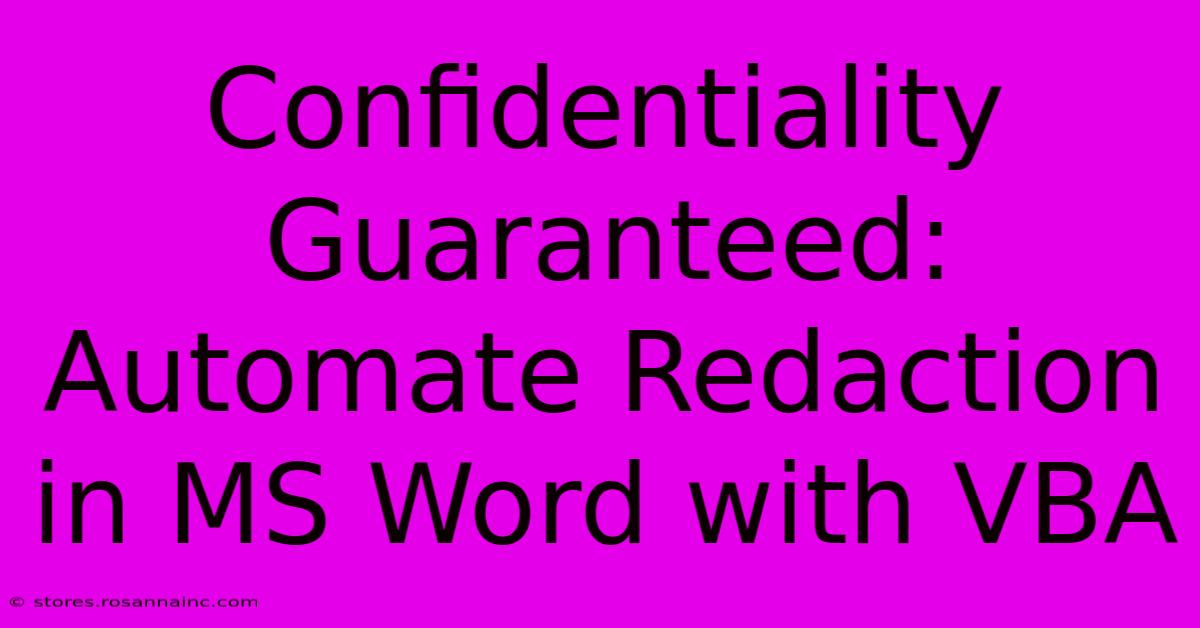
Table of Contents
Confidentiality Guaranteed: Automate Redaction in MS Word with VBA
Maintaining confidentiality is paramount in many professions. Whether you're handling legal documents, medical records, or sensitive business information, protecting private data is crucial. Manually redacting documents is time-consuming, prone to errors, and frankly, tedious. But what if you could automate the entire process? This article explores how to leverage the power of VBA (Visual Basic for Applications) within Microsoft Word to automate redaction, ensuring both efficiency and confidentiality.
Why Automate Redaction?
Manually redacting sensitive information in Word involves painstakingly selecting each piece of data and applying redaction formatting. This process is:
- Time-consuming: Imagine redacting hundreds or thousands of documents – the time investment would be immense.
- Error-prone: Human error is inevitable. A missed piece of data could have serious consequences.
- Inconsistent: Manual redaction often leads to inconsistent formatting, making the document look unprofessional.
Automating redaction with VBA eliminates these issues, offering:
- Increased efficiency: Process documents much faster.
- Improved accuracy: Reduce the risk of human error.
- Consistent formatting: Maintain a professional and uniform look.
- Enhanced security: Guarantee a higher level of data protection.
Understanding VBA and Redaction
VBA is a powerful programming language built into Microsoft Office applications. It allows you to automate tasks and customize the functionality of Word. In this context, we'll use VBA to create a macro that identifies and redacts specific text within a document.
Redaction itself involves covering sensitive information while still maintaining the document's structure and readability. This isn't simply about deleting text; it's about obscuring it while leaving a visual indication that data has been removed. VBA allows us to achieve this by using Word's built-in redaction features programmatically.
Building Your VBA Redaction Macro
Here's a basic VBA macro to get you started. Remember, you'll need to adapt this code to your specific needs and the types of data you need to redact.
Sub RedactSpecificText()
Dim strToRedact As String
Dim objFind As Object
' Text to be redacted – MODIFY THIS TO YOUR NEEDS
strToRedact = "Confidential Information"
' Find and replace with redacted text
Set objFind = Selection.Find
With objFind
.Text = strToRedact
.Replacement.Text = "REDACTED" ' Or use a different placeholder
.Execute Replace:=wdReplaceAll
.ClearFormatting
.Replacement.ClearFormatting
End With
'Apply Redaction Formatting (Optional, but recommended)
Selection.Words.Select
Selection.Font.ColorIndex = wdRed
Selection.Shading.BackgroundPatternColor = wdColorBlack
End Sub
Explanation:
strToRedact: This variable holds the text you want to redact. Change this to match your sensitive information.objFind: This object represents the Find feature in Word..Execute Replace:=wdReplaceAll: This line performs the actual replacement of the specified text.- Redaction Formatting: The code then applies red font color and a black background shading for visual redaction. You can customize this further.
Advanced Techniques and Considerations
- Regular Expressions: For more complex scenarios, use regular expressions to match patterns rather than just exact text strings. This allows you to redact variations of a sensitive term.
- Wildcards: Use wildcard characters in your search to find variations of the target text.
- User Input: Allow users to specify the text to redact via an input box, making the macro more versatile.
- Error Handling: Implement error handling to gracefully manage situations where the specified text isn't found.
- Multiple Redactions: Expand the macro to handle a list of terms to redact simultaneously.
Improving Security and Best Practices
- Secure the Macro: Protect your VBA code with a password to prevent unauthorized modifications.
- Testing: Thoroughly test your macro with sample documents before using it on sensitive data.
- Version Control: Maintain different versions of your macro for different redaction needs.
- Training: Ensure all users understand how to use the macro correctly and the importance of maintaining data confidentiality.
By automating the redaction process with VBA, you can significantly improve efficiency, accuracy, and overall data security. This approach allows for consistent and reliable redaction, saving valuable time and resources while maintaining the highest standards of confidentiality. Remember to always adapt and enhance the provided code to fit your specific requirements and security protocols.
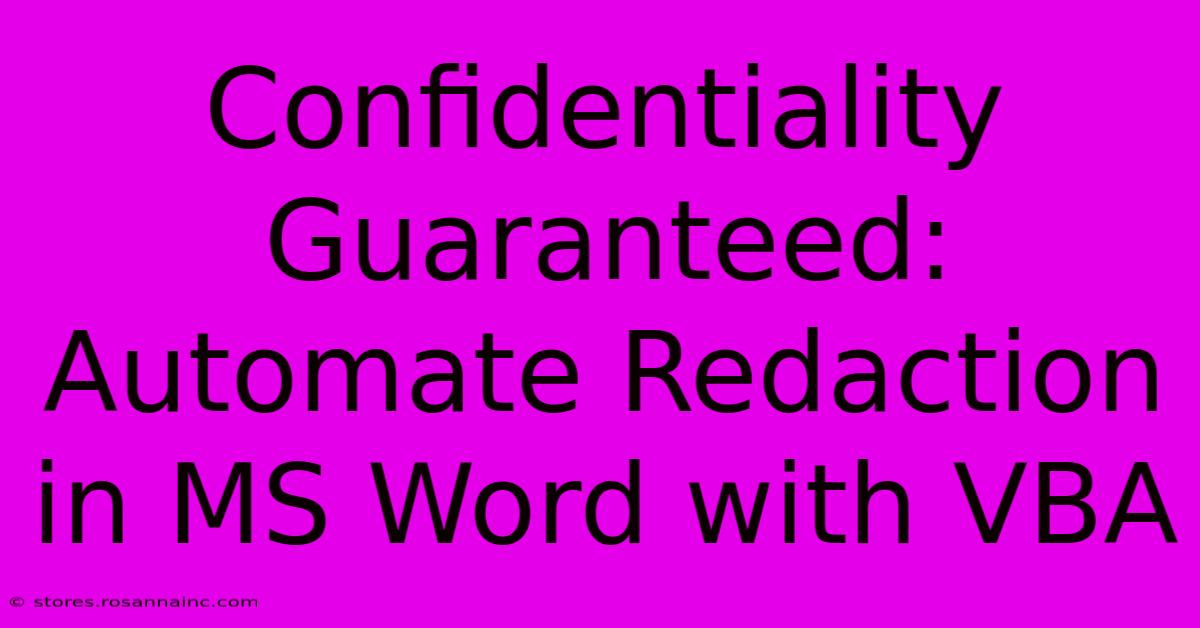
Thank you for visiting our website wich cover about Confidentiality Guaranteed: Automate Redaction In MS Word With VBA. We hope the information provided has been useful to you. Feel free to contact us if you have any questions or need further assistance. See you next time and dont miss to bookmark.
Featured Posts
-
Amplify Your Online Presence Reveal The Wise Stamp Pro Promo Code
Feb 05, 2025
-
Dress To Impress On A Budget Simply Impress Coupon Code Unveils A World Of Savings
Feb 05, 2025
-
Summon A Taste Of Chocolatey Inspiration Cherry Mocha D And D For Caffeine Fueled Adventures
Feb 05, 2025
-
David Vs Goliath Underdog Saints Face Lions Colossal Might
Feb 05, 2025
-
Behold The Crown Jewels Of Gold Plating Timeless Pieces That Radiate Sophistication
Feb 05, 2025
