Insider Tips: Optimizing VBA Word Redactions For Lightning-Fast Performance
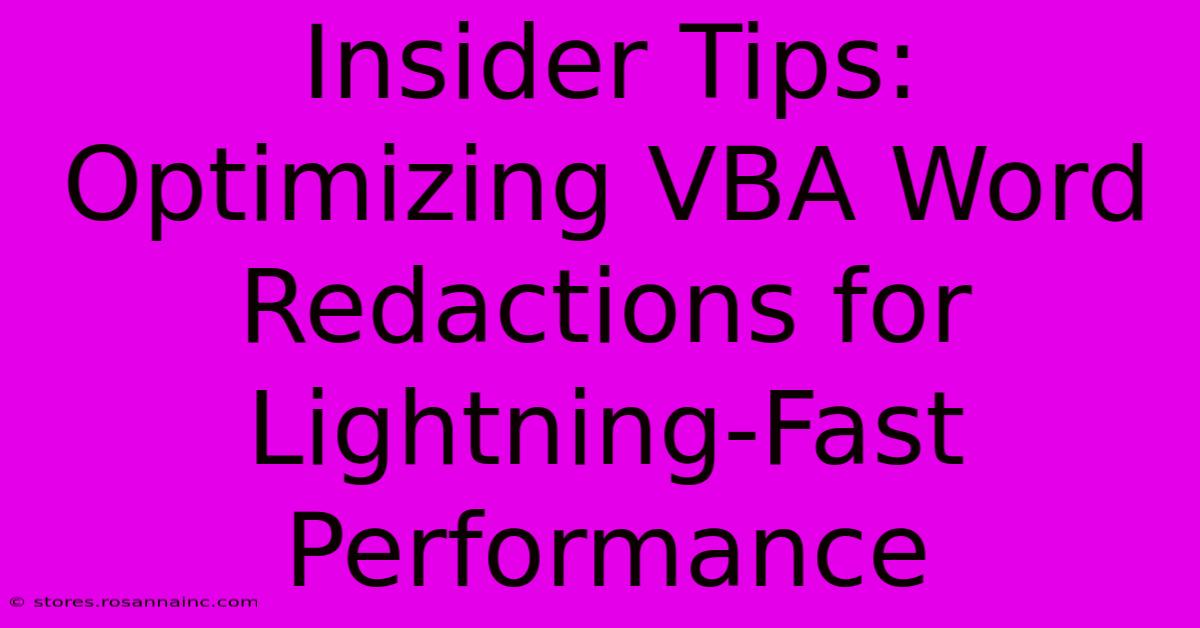
Table of Contents
Insider Tips: Optimizing VBA Word Redactions for Lightning-Fast Performance
Redacting sensitive information in Word documents is a common task, often involving hundreds or even thousands of documents. Manually redacting each one is tedious and error-prone. Visual Basic for Applications (VBA) offers a powerful solution, automating the process and significantly boosting efficiency. However, poorly written VBA code can be surprisingly slow. This article reveals insider tips to optimize your VBA Word redaction scripts for lightning-fast performance, saving you valuable time and frustration.
Understanding Performance Bottlenecks in VBA Word Redaction
Before diving into optimization techniques, let's identify the common culprits that slow down VBA Word redaction scripts:
1. Inefficient Selection and Redaction Methods:
Repeatedly selecting and redacting individual instances of sensitive data is incredibly inefficient. Word's object model has limitations, and each selection and redaction operation incurs overhead.
2. Unnecessary Screen Updates:
Constantly refreshing the Word application window during redaction significantly impacts performance. Screen updates are visually helpful for debugging but detrimental to speed in production environments.
3. Poorly Optimized Loops:
Nested loops or inefficient looping structures can exponentially increase processing time, especially when dealing with large documents.
4. Lack of Error Handling:
Unexpected errors can halt the script, requiring manual intervention and wasting time. Robust error handling is crucial for maintaining script stability and speed.
5. Working with the Entire Document at Once:
Processing the entire document simultaneously strains resources, especially in large files. A more efficient approach involves processing the document in smaller chunks or batches.
Optimizing Your VBA Word Redaction Code: Practical Strategies
Now, let's explore practical strategies to optimize your VBA code for superior performance:
1. Embrace Find and Replace for Bulk Redaction:
Instead of manually selecting each instance, leverage Word's built-in Find and Replace functionality. This drastically reduces the number of object model interactions. Use wildcards for more powerful pattern matching.
With Selection.Find
.Text = "*sensitive data*" ' Replace with your actual pattern
.Replacement.Text = "REDACTED"
.Execute Replace:=wdReplaceAll
End With
2. Disable Screen Updating:
Before the redaction loop begins, temporarily disable screen updates using:
Application.ScreenUpdating = False
Remember to re-enable it afterward:
Application.ScreenUpdating = True
This single line can dramatically improve performance.
3. Optimize Looping Structures:
Favor efficient looping techniques. Avoid nested loops whenever possible. Consider using arrays to store and process data in memory instead of repeatedly accessing the Word document object.
4. Implement Robust Error Handling:
Wrap critical sections of your code in On Error Resume Next or more sophisticated error handling blocks to prevent crashes and provide informative error messages:
On Error GoTo ErrorHandler
'Your redaction code here
Exit Sub
ErrorHandler:
MsgBox "An error occurred: " & Err.Description
End Sub
5. Process Documents in Batches (Chunking):
For very large documents, consider breaking the redaction process into smaller, manageable chunks. Process a portion of the document, save it, and then move to the next section. This approach reduces memory consumption and improves responsiveness.
Beyond the Code: System-Level Considerations
While code optimization is paramount, system-level factors influence performance too. Ensure your system has sufficient RAM and processing power. Consider running the script on a dedicated machine with ample resources. Defragmenting your hard drive can also contribute to faster performance.
Conclusion: Achieve Lightning-Fast Redaction with Optimized VBA
By implementing these optimization strategies, you can transform your VBA Word redaction scripts from slow and cumbersome to efficient and reliable. The improvements in speed and stability will significantly enhance your productivity, allowing you to handle large volumes of documents with ease. Remember to thoroughly test your optimized scripts to ensure accuracy and efficiency before deploying them in a production environment. This comprehensive approach to optimization combines intelligent coding practices with a focus on system-level efficiency, unlocking the true potential of VBA for your redaction needs.
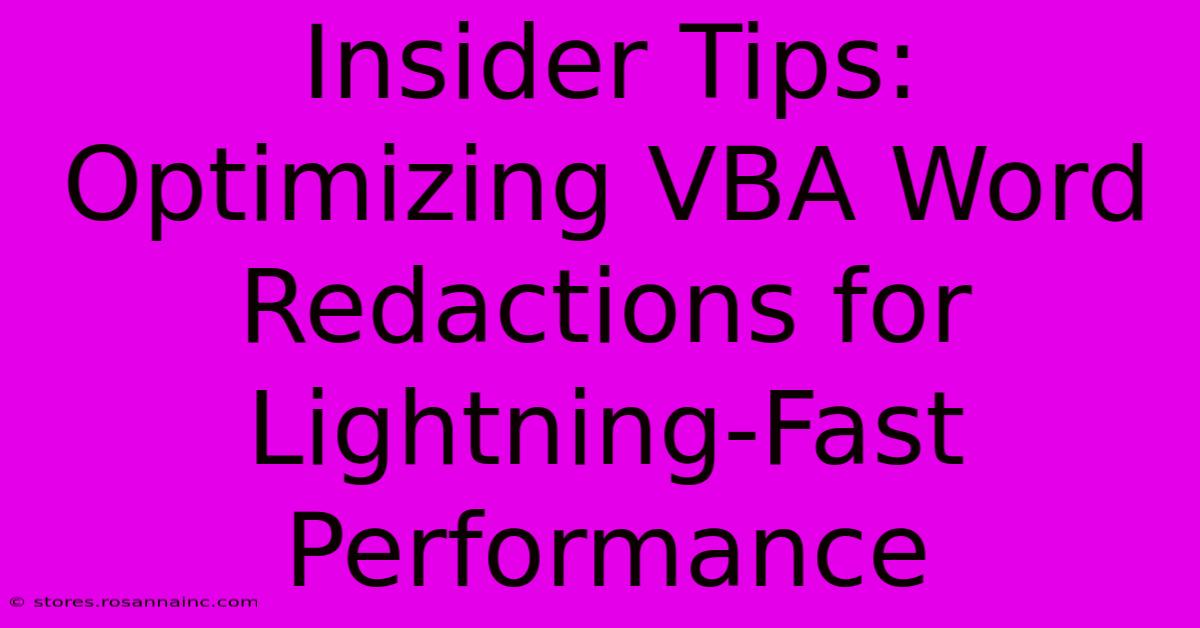
Thank you for visiting our website wich cover about Insider Tips: Optimizing VBA Word Redactions For Lightning-Fast Performance. We hope the information provided has been useful to you. Feel free to contact us if you have any questions or need further assistance. See you next time and dont miss to bookmark.
Featured Posts
-
Unveiling The Next Generation Nail Treatment The Gel Bottle Biab Nails That Last
Feb 05, 2025
-
The Secret To A Seamless User Experience Optimizing Settings Categories
Feb 05, 2025
-
Empower The Worlds Most Vulnerable Children Job Opportunities At Compassion International
Feb 05, 2025
-
Roses Tulips And More At Unbelievable Prices Claim Your Fifty Flowers Code Today
Feb 05, 2025
-
Interceptions Of Laughter College Football Players With Names That Cant Be Beat
Feb 05, 2025
