Supercharge Your MS Word Workflows: Discover VBA's Redaction Magic
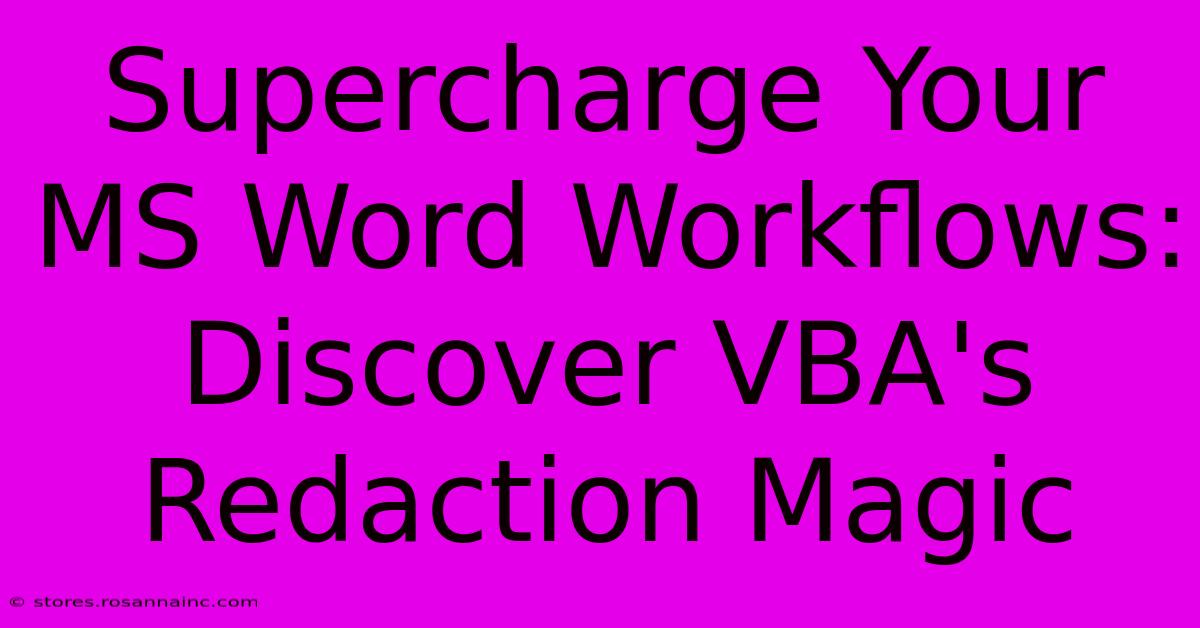
Table of Contents
Supercharge Your MS Word Workflows: Discover VBA's Redaction Magic
Microsoft Word is a powerful tool, but its built-in features sometimes fall short for complex tasks. This is where VBA (Visual Basic for Applications) steps in, offering a world of automation possibilities. One particularly useful application? Redaction. Manually redacting sensitive information in lengthy documents is tedious and error-prone. VBA, however, allows you to automate this process, saving you valuable time and ensuring accuracy. Let's dive into how you can leverage VBA's power for efficient and effective redaction.
Understanding the Need for Automated Redaction
In today's digital age, data security and privacy are paramount. Whether you're a lawyer handling confidential client information, a journalist protecting sources, or a business protecting proprietary data, the need for secure and efficient redaction is undeniable. Manual redaction is:
- Time-consuming: Manually searching and replacing sensitive data across hundreds of pages is incredibly laborious.
- Error-prone: Human error is inevitable. Overlooking a single instance of sensitive information can have serious consequences.
- Inconsistent: Manual redaction can lead to inconsistencies in the application of redaction techniques, compromising the overall security of the document.
VBA: Your Redaction Superpower
VBA scripting provides a solution to these problems. By writing a short VBA macro, you can automate the redaction process, making it:
- Fast: Process large documents in a fraction of the time it would take manually.
- Accurate: Eliminate human error and ensure consistent redaction across the entire document.
- Efficient: Focus your time and energy on more important tasks.
Building Your VBA Redaction Macro: A Step-by-Step Guide
This guide assumes a basic understanding of VBA within Word. If you're new to VBA, there are numerous online resources and tutorials available to get you started.
Step 1: Opening the VBA Editor:
Press Alt + F11 to open the VBA editor.
Step 2: Inserting a Module:
In the VBA editor, go to Insert > Module. This creates a new module where you'll write your code.
Step 3: Writing the Redaction Code:
Paste the following VBA code into the module. This code will find and replace all instances of a specified word with a redacted version. Remember to adjust the variables to fit your specific needs.
Sub RedactText()
Dim strFind As String
Dim strReplace As String
' **Enter the text you want to redact here:**
strFind = "Confidential Information"
' **Enter the replacement text (e.g., "REDACTED")**
strReplace = "REDACTED"
With ActiveDocument.Content.Find
.Text = strFind
.Replacement.Text = strReplace
.Execute Replace:=wdReplaceAll
End With
End Sub
Step 4: Running the Macro:
Press F5 or click the "Run" button to execute the macro. This will redact all instances of strFind within your active document.
Step 5: Enhancing the Macro (Advanced):
You can significantly enhance this basic macro. For example:
- Redacting multiple words: Modify the code to handle an array of words to redact.
- Case-insensitive search: Add options to make the search case-insensitive.
- Regular expressions: Use regular expressions for more complex pattern matching and redaction.
- User input: Prompt the user to input the text to redact.
- Saving the original text: Store the original text in a separate file or hidden field for audit trails.
Beyond Simple Text Replacement: Exploring Advanced Redaction Techniques
VBA's capabilities extend far beyond simple text replacement. You can use it to:
- Redact entire sections of text: Based on specific formatting, headings, or other criteria.
- Redact images: Detect and replace sensitive images with placeholders.
- Protect documents with passwords: Add extra layers of security to your redacted documents.
By mastering these techniques, you can create sophisticated VBA macros that meet your specific redaction requirements.
Conclusion: Unlocking Efficiency and Security with VBA Redaction
Manual redaction is a relic of the past. By harnessing the power of VBA, you can automate this crucial task, ensuring accuracy, efficiency, and data security. While the initial learning curve might seem steep, the time saved and the increased security will quickly justify the investment. So, take the leap and discover the redaction magic of VBA! Remember to always test your macros thoroughly before deploying them to important documents.
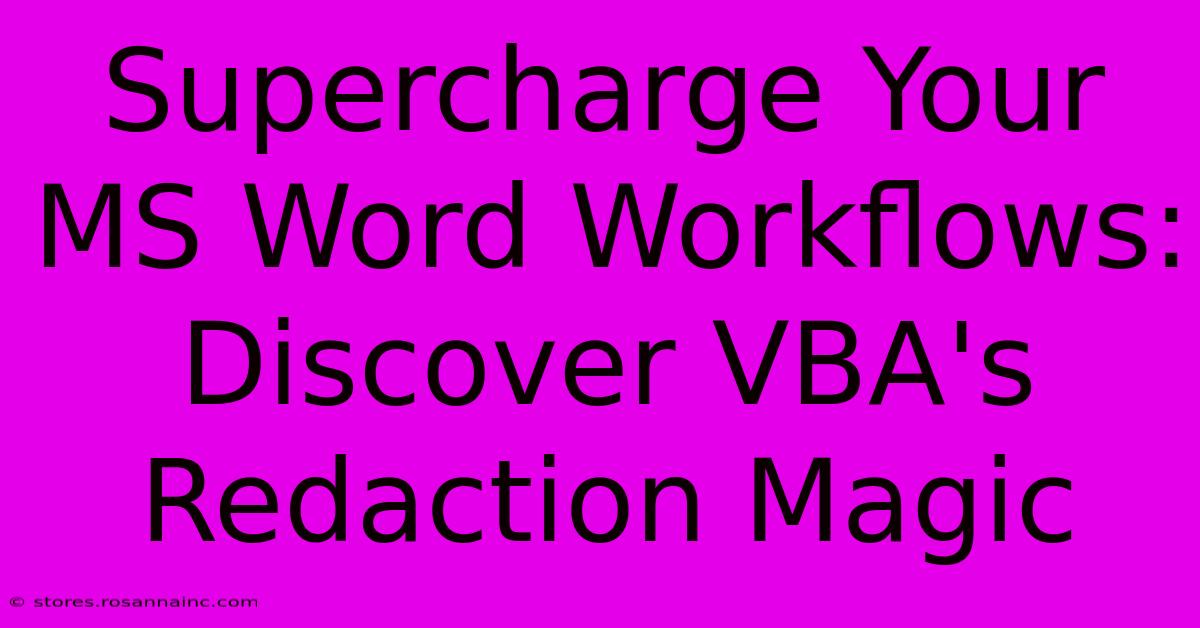
Thank you for visiting our website wich cover about Supercharge Your MS Word Workflows: Discover VBA's Redaction Magic. We hope the information provided has been useful to you. Feel free to contact us if you have any questions or need further assistance. See you next time and dont miss to bookmark.
Featured Posts
-
Google
Feb 05, 2025
-
Fact Or Fiction Separating The Hype From The Truth About Geenery Filler
Feb 05, 2025
-
Study Smarter Not Harder Revolutionize Your Note Taking With Index Card Printing
Feb 05, 2025
-
Balancing Act How Margins Bring Harmony To Graphic Layouts
Feb 05, 2025
-
The Health Benefits Of Carbonated Water Myth Or Miracle
Feb 05, 2025
