VBA's Label And Textbox Transformer: The Power Of Variables
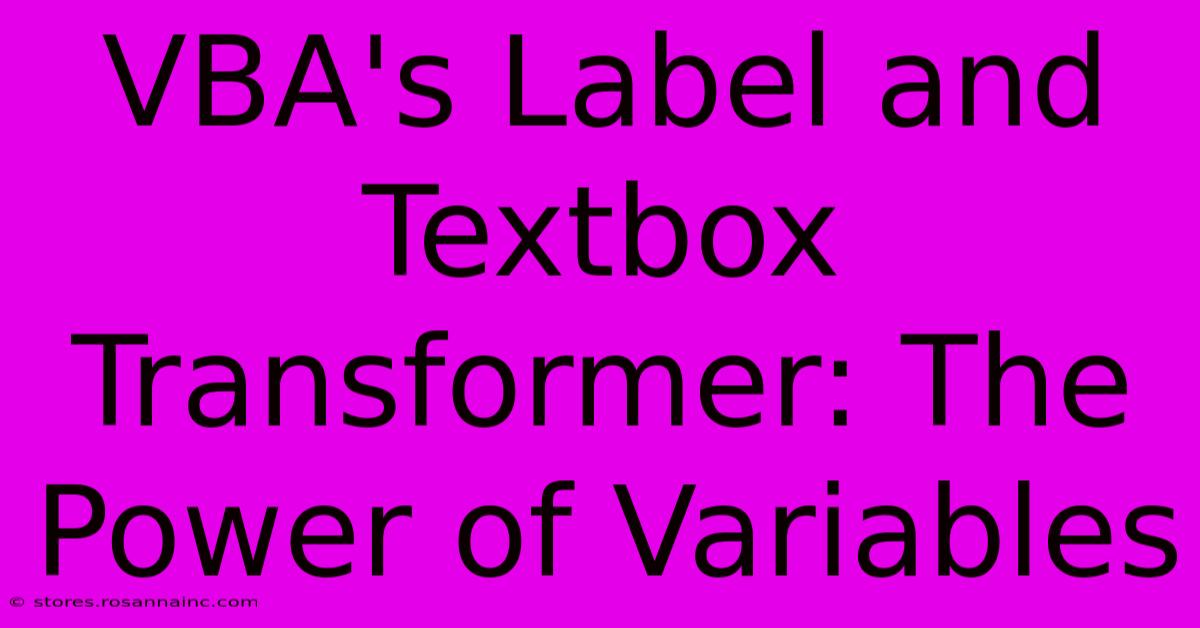
Table of Contents
VBA's Label and Textbox Transformer: The Power of Variables
Unlocking the true potential of your VBA projects often hinges on mastering the use of variables. This article delves into how effectively employing variables can transform the way you interact with and manipulate labels and textboxes within your VBA applications, significantly enhancing efficiency and readability. We'll explore practical examples and best practices to help you leverage this powerful technique.
Understanding the Basics: Labels and Textboxes in VBA
Before diving into variables, let's briefly refresh our understanding of labels and textboxes within the Visual Basic for Applications (VBA) environment. These are fundamental user interface (UI) elements:
- Labels: Primarily used to display static text information to the user. They cannot be directly edited by the user.
- Textboxes: Allow users to input and display text. They are interactive elements crucial for data entry and retrieval.
Both labels and textboxes have properties that can be manipulated through VBA code, such as Caption (the text displayed), Visible (whether the control is shown), Font, BackColor, and many more.
The Transformative Power of Variables
Manipulating labels and textboxes directly within your code can become cumbersome and difficult to maintain, especially as your project grows. This is where variables step in. By storing values in variables, we can:
- Improve Readability: Instead of repeatedly typing long property names, we can use descriptive variable names, making the code easier to understand and maintain.
- Increase Efficiency: Avoid redundant code by assigning values to variables once and then referencing the variables multiple times.
- Enhance Flexibility: Easily modify the behavior of your code by changing the values stored in variables, rather than making numerous changes throughout your code.
Practical Example: Dynamically Updating a Label
Let's illustrate with a simple example. Suppose you want to update a label to display the current date and time. Without variables, your code might look like this:
Sub UpdateLabelDirectly()
UserForm1.Label1.Caption = Format(Now(), "Long Date") & " - " & Format(Now(), "Long Time")
End Sub
Now, let's refactor the code using variables:
Sub UpdateLabelWithVariables()
Dim currentDate As String
Dim currentTime As String
Dim fullDateTime As String
currentDate = Format(Now(), "Long Date")
currentTime = Format(Now(), "Long Time")
fullDateTime = currentDate & " - " & currentTime
UserForm1.Label1.Caption = fullDateTime
End Sub
Notice how the second example is more readable and organized. The variables clearly indicate the purpose of each string, making the code's logic much clearer.
Advanced Techniques: Looping and Conditional Logic
The true power of variables becomes apparent when used in conjunction with loops and conditional statements. Consider a scenario where you need to update multiple textboxes based on user input:
Sub UpdateMultipleTextboxes()
Dim i As Integer
For i = 1 To 5
UserForm1.Controls("TextBox" & i).Value = "Textbox " & i & " Updated!"
Next i
End Sub
This code dynamically updates five textboxes using a loop and string concatenation within the variable i. This is significantly more efficient than writing individual lines for each textbox.
Best Practices for Variable Usage
To fully harness the power of variables in your VBA projects:
- Use Descriptive Names: Choose names that clearly indicate the variable's purpose.
- Declare Variable Types: Explicitly declare variable types (e.g.,
Dim myVariable As String) for better code clarity and error handling. - Comment Your Code: Add comments to explain the purpose of your variables and the logic of your code.
- Keep Variables Local: Declare variables within the smallest possible scope (e.g., within a procedure) to avoid naming conflicts.
Conclusion
Mastering the use of variables is a cornerstone of writing efficient, maintainable, and readable VBA code. By applying the techniques outlined in this article, you can significantly improve your ability to manipulate labels and textboxes, ultimately creating more robust and user-friendly VBA applications. Embrace the power of variables to transform your VBA projects!
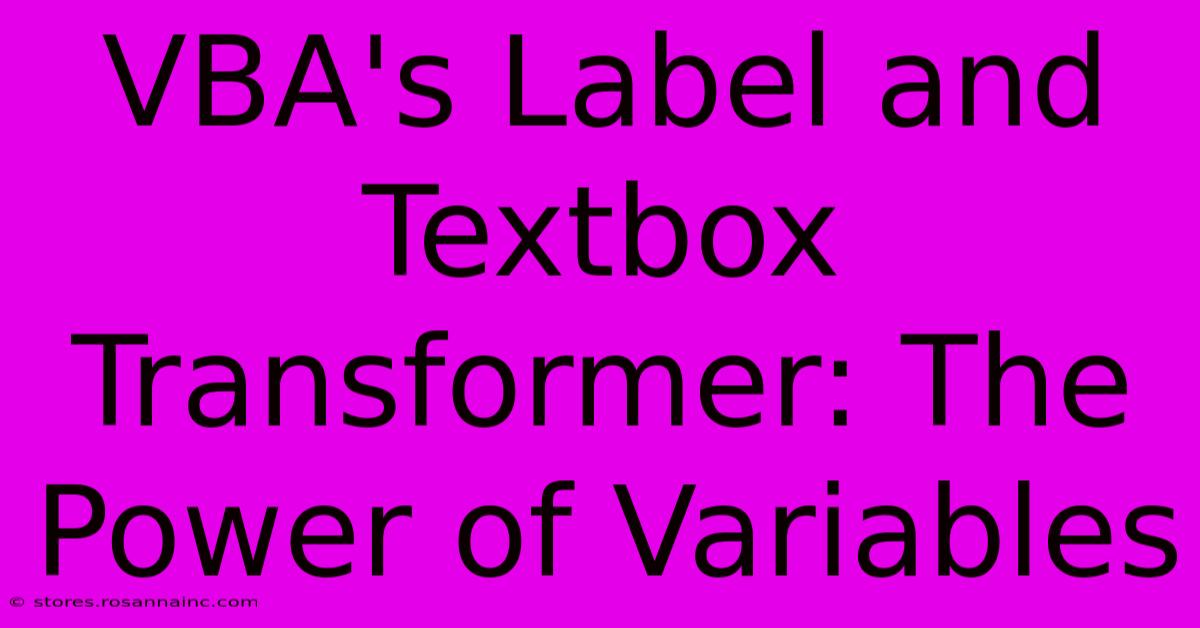
Thank you for visiting our website wich cover about VBA's Label And Textbox Transformer: The Power Of Variables. We hope the information provided has been useful to you. Feel free to contact us if you have any questions or need further assistance. See you next time and dont miss to bookmark.
Featured Posts
-
Journey Into The Shadows Discover The Allure Of Black And White Photography
Feb 06, 2025
-
Attention Bloggers The Game Changing Size Secret For Bookmark Success
Feb 06, 2025
-
Effortless Jpeg To Png Conversion Your Secret Weapon For Stunning Images
Feb 06, 2025
-
Diy Face Mask Magic Create Your Own At Home With Our Easy Guide
Feb 06, 2025
-
Game Changer Alert Discover The Superpowers Of 3x5 Custom Flags
Feb 06, 2025
