Master The Art Of VBA Variables: Unlocking Form Flexibility
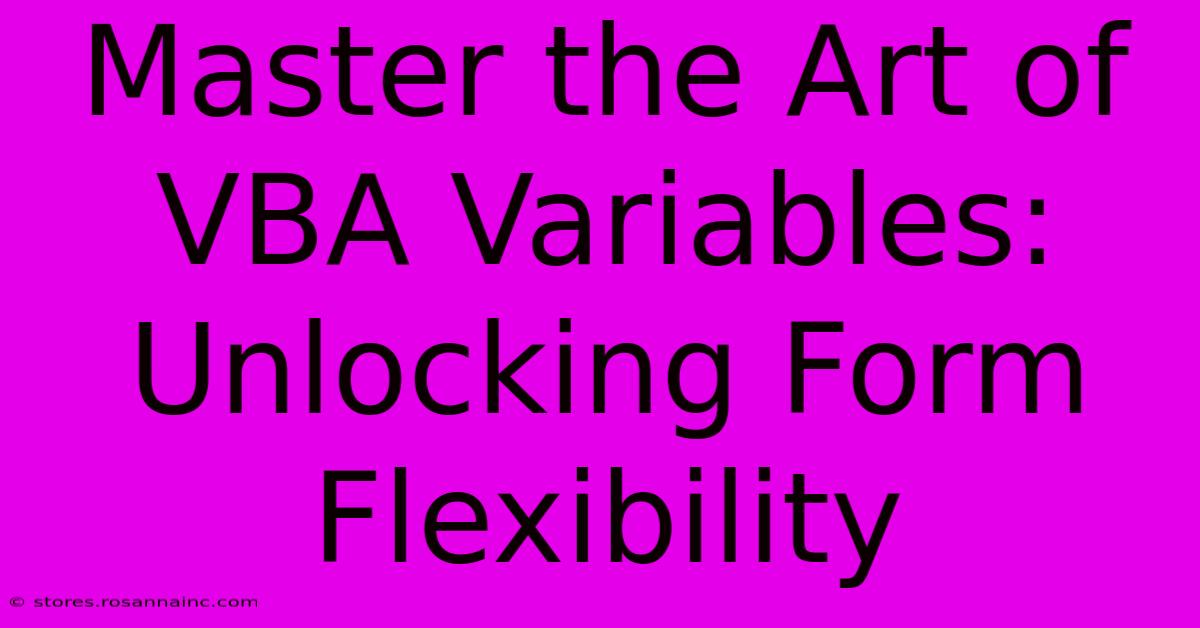
Table of Contents
Master the Art of VBA Variables: Unlocking Form Flexibility
Visual Basic for Applications (VBA) is a powerful tool for extending the functionality of Microsoft Office applications, particularly Excel. One of the key elements to mastering VBA and creating truly flexible forms is a deep understanding of variables. This article will delve into the world of VBA variables, demonstrating how effective variable usage unlocks the full potential of your forms and significantly enhances their usability.
Understanding VBA Variables: The Foundation of Dynamic Forms
Before we dive into form flexibility, let's establish a solid understanding of variables. In VBA, a variable is a named storage location that holds a value. This value can be anything from a simple number or text string to a more complex object like a range of cells or a worksheet. By using variables, you can create dynamic forms that adapt to user input and changing conditions.
Declaring Variables: The Dim Statement
The cornerstone of variable management is the Dim statement. This statement declares a variable, specifying its name and data type. For example:
Dim myName As String
Dim age As Integer
Dim price As Double
Dim isAdult As Boolean
This code snippet declares four variables: myName (to hold text), age (for whole numbers), price (for decimal numbers), and isAdult (for true/false values). Specifying the data type helps VBA manage memory efficiently and prevents potential errors. You can also use the Variant data type, which can hold any type of data, but it's generally recommended to explicitly declare the data type for better code readability and performance.
Scope and Lifetime of Variables
The scope of a variable determines where in your code it's accessible. Variables declared within a procedure (like a button's Click event) are only accessible within that procedure – these are local variables. Variables declared at the module level are accessible throughout the module – these are module-level variables. Understanding scope is crucial for avoiding naming conflicts and managing data flow within your forms.
The lifetime of a variable refers to how long it retains its value. Local variables exist only while the procedure they're in is running. Module-level variables persist throughout the lifetime of the application unless explicitly cleared.
Enhancing Form Flexibility with Variables
Now, let's see how variables unlock form flexibility. Consider a simple form with text boxes for user input. Instead of hardcoding values or directly referencing specific cells, we can use variables to store and manipulate data:
Private Sub CommandButton1_Click()
Dim userName As String
Dim userAge As Integer
userName = TextBox1.Value
userAge = TextBox2.Value
If userAge >= 18 Then
MsgBox "Welcome, " & userName & "! You are an adult."
Else
MsgBox "Welcome, " & userName & "! You are a minor."
End If
End Sub
In this example, userName and userAge store user input from text boxes. The code then uses these variables to create a personalized message, showcasing how variables enable dynamic responses based on user interaction.
Dynamically Populating Controls
Variables allow for the dynamic population of controls on your forms. Imagine a form that needs to display a list of products from a database. Instead of manually adding each product to a list box, you can use a loop and variables to iterate through your data source and populate the list box dynamically:
Private Sub UserForm_Initialize()
Dim i As Long, productName As String
' Assuming you have a range named "Products" containing product names
For i = 1 To Range("Products").Rows.Count
productName = Range("Products").Cells(i, 1).Value
ListBox1.AddItem productName
Next i
End Sub
This code dynamically adds products to the listbox, making your form adaptable to changes in your data.
Advanced Techniques: Arrays and Collections
For more complex scenarios, consider using arrays and collections. Arrays allow you to store multiple values of the same data type under a single variable name. Collections offer more flexible data storage, allowing you to store different data types and easily manage objects. These advanced techniques are invaluable for creating robust and scalable VBA forms.
Conclusion: Mastering Variables for Superior Forms
Mastering VBA variables is fundamental to creating flexible and powerful forms. By understanding variable declaration, scope, lifetime, and utilizing advanced data structures like arrays and collections, you can build forms that dynamically adapt to user input, data changes, and evolving application needs. This empowers you to create user-friendly and efficient applications that significantly improve productivity. Remember to always prioritize clear, well-commented code for better maintainability and collaboration.
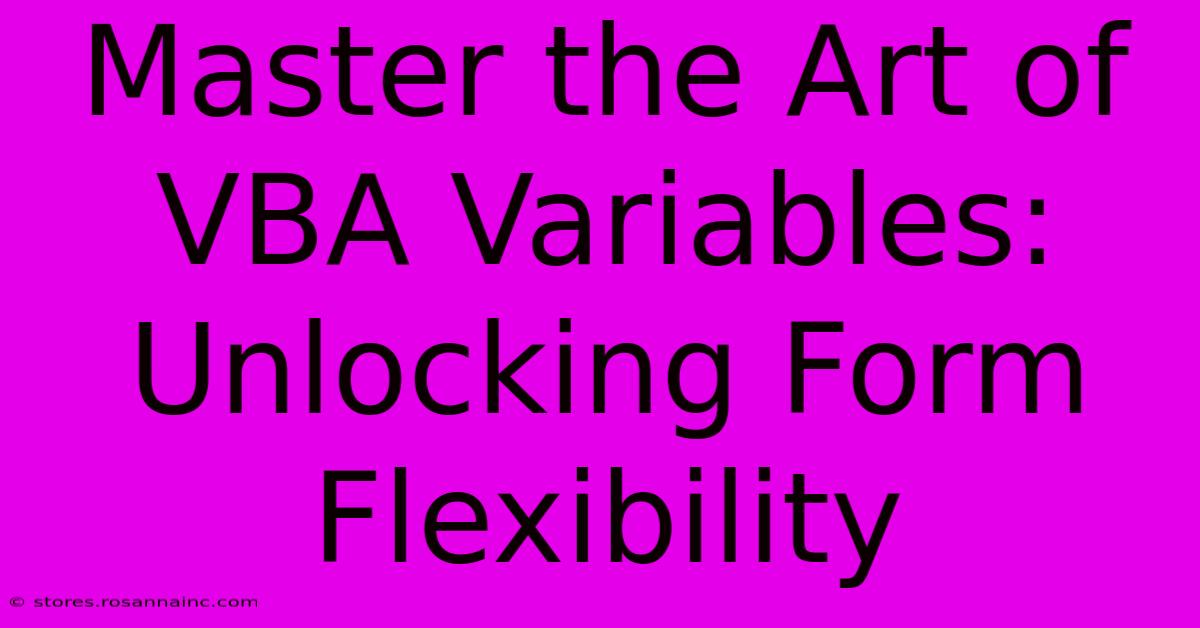
Thank you for visiting our website wich cover about Master The Art Of VBA Variables: Unlocking Form Flexibility. We hope the information provided has been useful to you. Feel free to contact us if you have any questions or need further assistance. See you next time and dont miss to bookmark.
Featured Posts
-
A Crossroads Of Alphabet Magic Discover The Hidden Power Of X Bar Letters
Feb 06, 2025
-
Turn Your Emails Into Trading Profits A Step By Step Guide For Stock Traders
Feb 06, 2025
-
Productivity Unleashed Automate Your Image Resolutions With Automator
Feb 06, 2025
-
The Secret To Stunning Portraits Master Portrait Orientation
Feb 06, 2025
-
Warriors Of The Pigskin Explore The Unforgettable College Football Names That Command Attention
Feb 06, 2025
