PDF Print Crisis Solved: Transform Blurry PDFs Into Crisp Prints
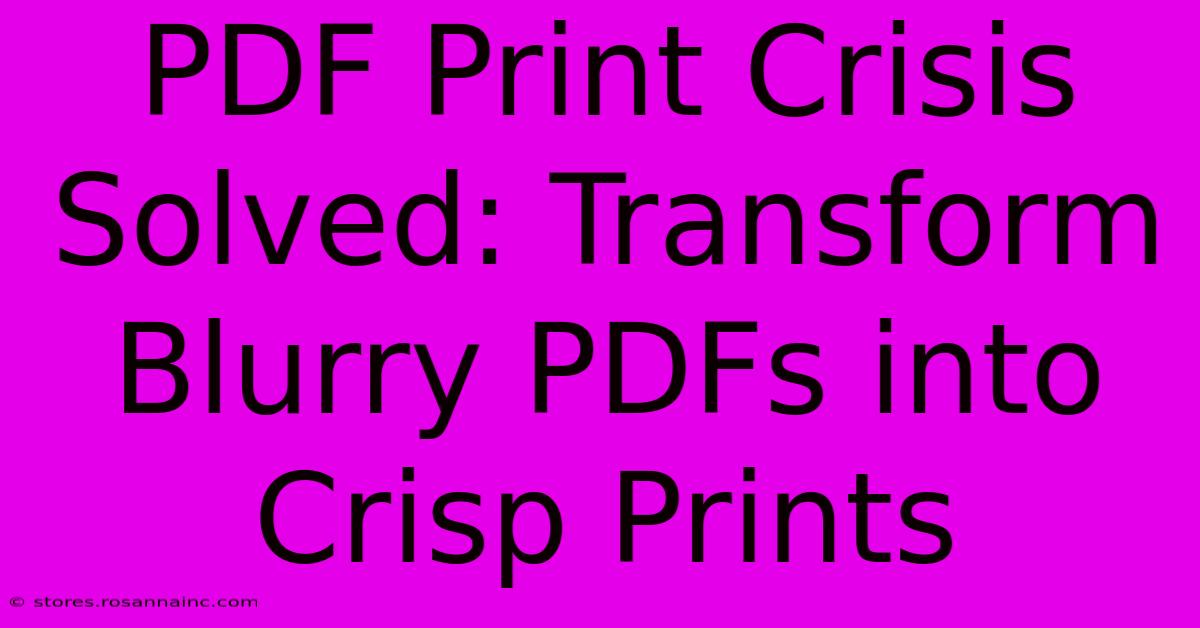
Table of Contents
PDF Print Crisis Solved: Transform Blurry PDFs into Crisp Prints
Are you tired of blurry, pixelated PDFs ruining your important prints? Do you constantly grapple with the frustration of documents that look great on screen but turn into a pixelated mess once printed? You're not alone! Many people face this frustrating PDF print crisis. But fear not, this comprehensive guide will equip you with the knowledge and techniques to transform those blurry PDFs into crisp, professional-looking prints every time.
Understanding the Root of the Problem: Why PDFs Become Blurry When Printed
Before diving into solutions, let's understand why your PDFs might be blurry when printed. Several factors contribute to this common problem:
-
Low-Resolution Images: PDFs often contain images. If these images have a low resolution (measured in DPI – dots per inch), they'll appear blurry when printed at a higher resolution. A common culprit is using images optimized for web use (72 DPI) in a document intended for print (at least 300 DPI).
-
Incorrect Embedding of Fonts: Missing or improperly embedded fonts can lead to text rendering poorly, appearing blurry or replaced with default fonts. This is especially problematic for documents with unusual or specialized fonts.
-
Scaling Issues: Enlarging or reducing a PDF without proper resampling can result in pixelation and blurriness. Simply stretching a low-resolution image will only make the blurriness more apparent.
-
PDF Creation Method: The method used to create the PDF can significantly impact its print quality. Some PDF creators don't handle image compression or font embedding optimally, leading to print issues.
-
Printer Driver Issues: Occasionally, problems with your printer's driver can also contribute to blurry prints. Outdated drivers or incorrect settings can affect print quality.
Effective Solutions for Crisp PDF Prints
Now that we understand the causes, let's tackle the solutions:
1. Optimize Images Before Creating the PDF
Prevention is key! Before creating your PDF, ensure all images are high-resolution (at least 300 DPI) and in a suitable format like TIFF or JPEG. Avoid using low-resolution images designed for web use. Use appropriate image editing software to resize and enhance images before incorporating them into your document.
2. Check and Embed Fonts Properly
Many PDF creation tools allow you to embed fonts. Always embed the fonts used in your document. This ensures consistent rendering across different systems and prevents font substitution that can lead to poor print quality.
3. Use a High-Quality PDF Creator
Not all PDF creators are equal. Consider using professional-grade software specifically designed for creating print-ready PDFs. These programs often provide advanced settings for image compression and font embedding, ensuring optimal print quality.
4. Adjust Printer Settings
Don't underestimate the power of printer settings. Experiment with different print resolutions and color settings. Your printer's manual might offer guidance on optimizing settings for specific paper types and document formats. Check for options related to "print quality" or "resolution."
5. Consider Professional PDF Editing Software
If you're dealing with complex PDFs or frequently encounter print issues, investing in professional PDF editing software can be worthwhile. These programs often offer advanced features to improve image quality, fix font issues, and optimize PDFs for printing. They often include tools to help increase the resolution of images within the PDF itself.
6. Resampling Images (With Caution)
As a last resort, you might consider using image editing software to resample low-resolution images within the PDF to a higher resolution. However, be aware that this process can sometimes introduce artifacts or further degrade image quality if not done carefully. It’s generally better to use the original high-resolution image.
Preventing Future Print Problems: Best Practices
By following these best practices, you can avoid the blurry PDF print crisis altogether:
- Always use high-resolution images.
- Embed fonts correctly.
- Choose a reliable PDF creator.
- Regularly update your printer drivers.
- Test print a sample page before printing a full document.
By implementing these strategies, you'll say goodbye to blurry prints and hello to crisp, professional-looking documents. Invest the time to optimize your PDFs for print, and you’ll be rewarded with consistently high-quality results.
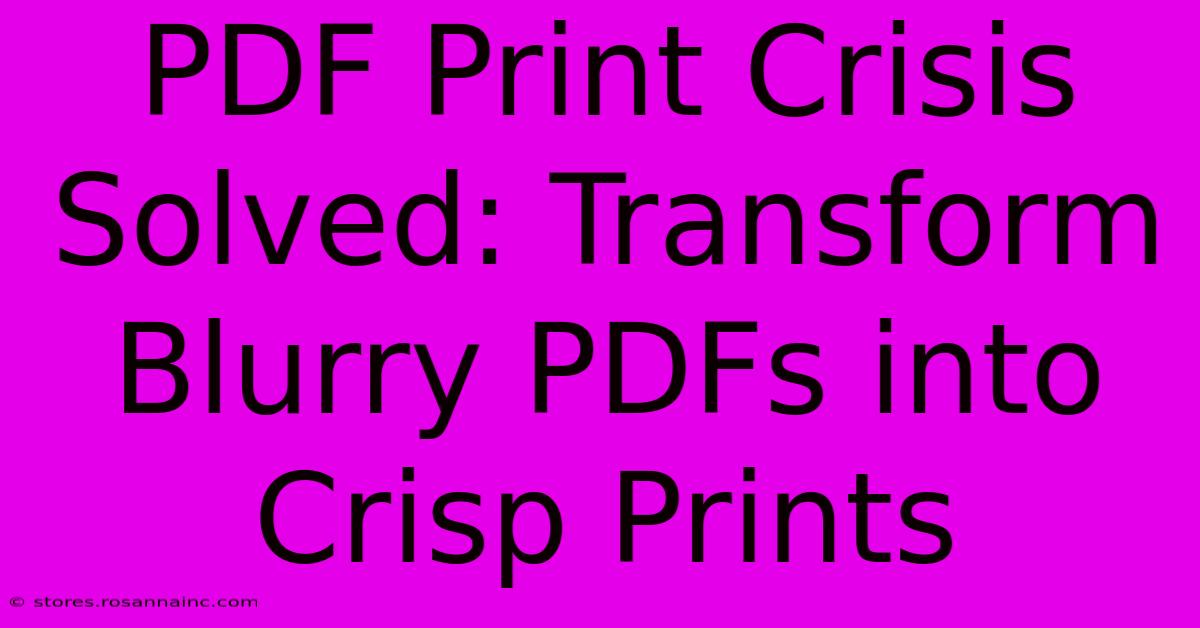
Thank you for visiting our website wich cover about PDF Print Crisis Solved: Transform Blurry PDFs Into Crisp Prints. We hope the information provided has been useful to you. Feel free to contact us if you have any questions or need further assistance. See you next time and dont miss to bookmark.
Featured Posts
-
Empower Your Unit Dominate The Battlefield With Custom Military Banners
Feb 06, 2025
-
The Eerie Power Of The Greek Evil Eye Legends Superstitions And Protective Charms
Feb 06, 2025
-
Unlock The Power Of Peer Pressure The Astonishing Science Behind Social Facilitation
Feb 06, 2025
-
Experience The Art Of Contemporary Living 50 South Fourth Street Henderson Nvs Architectural Masterclass
Feb 06, 2025
-
Vbas Label And Textbox Transformer The Power Of Variables
Feb 06, 2025
